Hello, how can we help you?
Get answers to the most commonly asked questions about RoundUp App.
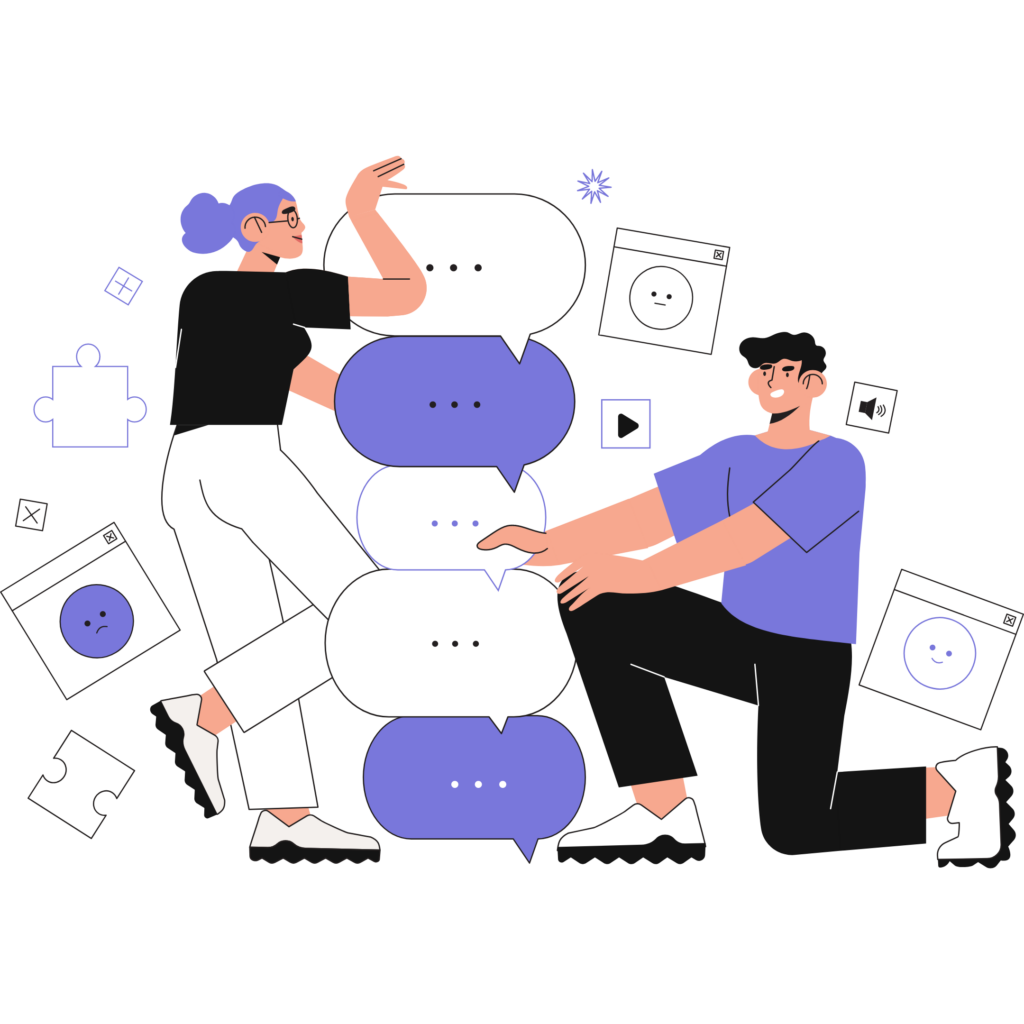
Ecommerce
FAQs to help donors using the RoundUp App
Donors
FAQs to help donors using the RoundUp App
Nonprofits
FAQs to help donors using the RoundUp App
General FAQs
FAQs to help donors using the RoundUp App
Nonprofits
FAQs to learn how to get up and running with RoundUp App as a nonprofit organization
If you received a check from the RoundUp App Fund, a donor on our app donated to you!
RoundUp App wants to make donating fun and easy for donors, in a way that can fit into any budget since we’re donating the “loose change” from rounding up everyday transactions!
If you received a donation in the form of a check from the RoundUp App Fund, someone who is a donor on our app chose to donate to you and we distributed their donations to you.
First, there is no need to add us to your CRM system or send us a thank you note! We appreciate the gesture, but the donation was not from us, but we were the distribution channel.
Second, if you’d like to see who donated to you, you can claim your organization in our database. There you’ll find a downloadable list of your donors, including as much information as they’ve provided (may include name, email address, phone number). You’ll also find marketing assets you can use to create your own RoundUp App program!
We automatically send donors tax receipts, so if you don’t claim your organization, rest assured your donor will have what they need for their taxes.
You can read more about our company and RoundUp App on our website. Find out why thousands of nonprofits are registered with us and promoting RoundUp programs for a new source of reliable monthly donations.
If you’re ready to sign up:
- Click on “Register Your Organization” (have your EIN and the banking information for Stripe available).
- Fill in your name & contact information so you will be the admin of your account.
- Add your logo, cover image, and custom call to action language.
RoundUp App has another way for nonprofits to collect donations online & it’s super easy to customize and use it!
What is an embed form?
The RoundUp App embed form is code that allows you to put your RoundUp App registration form right onto one of your website’s landing pages.
How do I use the embed?
Copy the code and paste it into your website wherever you would like to display the donation form. If you are using Squarespace, Wix, or another website builder, our code must be inserted into an HTML module.
What can I customize?
If you’d like to make changes, you can customize the code in a few places:
- primarycolor
- secondarycolor
- hideCustomInput
- showTopBar
- options=
- primaryCTA
Where and how should I use the embed?
Everywhere & anywhere you want to give people the option to give you a one-time donation!
Start with your own website to see it in action, but then you can copy & paste this code for use by others who want to support you!
- If your board members have a website or blog, they can collect donations for you!
- Local businesses can add this to their website or newsletter to support you!
- Anyone who has a webpage or HTML communication channel can add this to give their readers and followers a way to support you with a one-time donation!
What will reporting look like for these donations?
You will see them as one-time donations in your admin portal. It’s on our product roadmap to give the companies/people using the embed code access to a dashboard where they can see the donations, too, but that is not yet available.
Can a company using RoundUp at Checkout use this option, too?
Yes! We are going to give clients using our RoundUp at Checkout product this option in their admin portal. They’ll just have to select a nonprofit to customize the donation form and copy and paste it wherever they’d like. We’re building reporting for this feature so they can see the results in their admin portal, but the nonprofit will see the donations and can share results in the meantime.
How can I get help adding this to my website?
Every web platform is a little bit different, so it could be a challenge for us to help you with your particular website, but we can try! You can chat in the live chat box or email us at support@roundupapp.com. Please let us know what type of website you have (for example, Wix, Squarespace, WordPress, etc.) and what issues you are experiencing and we will do our best to guide you. If you have a marketing or website team, they might be your best internal resource for help!
We work closely with nonprofits to try to help them build successful microdonation campaigns, but we do see a few common issues pop up across all nonprofits….
RoundUp App donation programs work best with a focused effort to kickstart a new program. We’d love to share a few things we’ve seen that can hold back a program’s success, in the hopes that you can remedy or avoid these issues with your campaign:
- Not building and maintaining awareness: Have you announced your program? Is the link to your custom URL available via all of your social channels and on your website? Make sure you’ve told people about the RoundUp donation option & make it super easy for them to find your custom page!
Sometimes we see an announcement, but no follow-up and the link is hard to find, so you don’t see the number of donors signing up that you were hoping to see. - Not clearly expressing the value of RoundUp App: We are great for donors who are on a budget or are new to donating. We want to give those donors full control over their donations (donors can set a budget maximum, pause or stop donations, add additional nonprofits to donate to, and update their credit cards). Make sure you’re targeting the best audience for this type of giving option! Ideas for targeting include:
- an option for volunteers – when you thank volunteers for their time, include a way for them to donate to you monthly in a way that will fit in their budget
- a way for board members to share with their network who wants to give on a budget – board members can encourage their youngest family members, colleagues, and friends to donate via RoundUp App.
- program alumni/recipients – if the group you are serving wants to give back so others can also experience your program, point them to an option that will fit their budget and allow them to pause and restart as they see fit.
- Not following up: We offer downloading donor reports so you can add your RoundUp App donors to your CRM system and start communicating with them and cultivating them as donors. These donors could be your future major donors, board members, volunteers and supporters, but they need to hear from you and start building a connection with your organization.
If donors don’t start to receive your newsletter or see updates on your goals and progress, they may not see the connection between their donation and your success and lose interest in ongoing donations. Encourage them to join you and get to know you better. - Staff changes: If you had a RoundUp App champion who started your program, but left your organization, you may find yourself playing catch-up on your program. An easy way to avoid this potential issue is to have multiple admins on the account and make one of those admins accountable for reporting to the greater team on a monthly or quarterly basis.
- Bad timing: We sometimes see nonprofits who register and claim their account on our platform with big dreams of creating a small donor program, but so many other obligations pop-up and derail the plans.
Today is a new day, you can relaunch your program and use our 30-day launch guide to get started!
We created our marketing library to help organizations who are short on staff or time (or both!) but want to have visually interesting graphics to promote their program. Please visit the library & use it all!
We give donors options to give to any registered 501(c)(3) nonprofit organization!
We don’t have a list of current nonprofit clients, but we do highlight client stories in our blog and newsletters.
Anyone can browse our database of nonprofits and search by name, category, or location to find the nonprofits they would like to donate to monthly.
We also develop tools such as our donor quizzes to help potential donors find nonprofits that will align with their values and causes.
If someone can’t find a nonprofit in our database, you can let us know here.
Get Started
We partner with Stripe for secure processing directly to your nonprofit’s account. Stripe offers a discounted processing fee for qualifying nonprofit organizations.
Stripe’s custom charity pricing structure is only applicable for organizations accepting donations (e.g. not selling products or tickets), and by receiving these discounted rates, your organization will be agreeing to primarily use your Stripe account for this purpose.
If your organization has nonprofit status and will be processing 80% or more of donation payments on Stripe, email nonprofit@stripe.com with the following information:
- Your EIN, or a letter from the IRS designating your 501(c)(3) status Confirmation of the primary email address associated with your Stripe account.
- Confirmation that greater than 80% of your payment volume will be tax-deductible donations. Some examples of non-eligible donations include membership fees, tuition payments, ticket sales, registration fees, and auction payments.
Short for Quick Response Codes, QR codes are a type of barcode that can be scanned by your smartphone to display an array of information. Often used as a means to transfer information from a printed format to a digital medium, swiftly.
Your custom registration page is the perfect URL to create a QR Code for. Use it any time potential donors may be near with their phones and ready to donate. For example, print posters with a QR Code for display at your next event, or include one on your next mailer or brochure.

QR Code Best Practices – 5 A’s
- Accessible-The most efficient way to use a QR code is to use it when it makes relaying information more convenient, like going from print media to a digital one.
- Arrangement-When placing the QR codes, make sure there is plenty of space surrounding the QR code and make sure the size of it is large enough to be scannable.
- Aim-Make sure the destination of your QR code is mobile friendly.
- Make Apparent-Make sure the audience knows the purpose of your QR code and where it will take them when they scan.
- Assessment- Once you have created your QR code, test it out and see if it meets all the above criteria. If it does, go ahead and share it!
Using Canva to Create QR Codes
- Open up a design or create a new one.
- Once your design is created look for the “… More” on the side dashboard and look for the “QR code” App.
- Insert the URL where you want to direct your audience and click “Generate Code”. Keep in mind, this is a static QR code, so once you create the code and distribute it – you won’t be able to edit the destination later.
- Now you can download your image or add it to your design and people will be able to scan it and be directed to wherever it is that you send them.

We’re here to help you with marketing materials and ideas!
It’s always easier to start something new if you think about taking things one step at a time.
Step 1: Set an initial goal.
How many donors do you want to add? How much money would you like to raise? We encourage you to add a donor goal to your admin dashboard so you can quickly be reminded of what you’re aiming to accomplish.
Step 2: Build Awareness.
People can’t donate to a campaign if they don’t know about it!
- Add a link to your RoundUp App custom profile page to your website.
- Tell your staff, board members, and volunteers to share the program details with their network.
- Share a post on all of your communication channels using our marketing templates in the marketing library to make this super easy. We even have a 30 day launch guide you can follow!
- Newsletter
- Step 3: Follow-Up.
- Add new donors to your CRM system by downloading your donor report in .csv format & importing to your CRM.
- Consider sending thank you notes to donors periodically to let them know you appreciate their ongoing support.
- Keep everyone informed on the progress of your RoundUp App program via the same channels you used to announce your program. Have you reached you donor and/or donation goals? If so, what’s your next goal? How are the donations helping your organization?
- Step 4: Keep it fresh.
- Change your cover image monthly or quarterly to show you are keeping the program current.
- Update your impact statement as needed so donors know how you’ll be using their donations.
- Read our monthly newsletters to stay informed about new product features you can use and get ideas from success stories of other organizations.
- Use new templates from the marketing library to remind potential donors about the program.
What videos do you have available to show how your platform works?
We’ve created some short videos to help you and your organization understand how our program works and share that understanding with your potential donors!
Welcome To RoundUp App from RoundUp App on Vimeo.
How to: Admin Sign Up from RoundUp App on Vimeo.
Invite Additional Admins from RoundUp App on Vimeo.
Setting Donor Goal from RoundUp App on Vimeo.
How to: Donor Sign Up from RoundUp App on Vimeo.
If you’re a registered 501(c)(3) organization with a presence in the United States, it’s easy for you to sign-up!
Click on “Register Your Organization“ (have your EIN and the banking information for Stripe available).
Fill in your name & contact information so you will be the admin of your account.
Add your logo, cover image, and custom call to action language.
Canceling my nonprofit account
We partner with Stripe for secure processing directly to your nonprofit’s account. Stripe offers a discounted processing fee for qualifying nonprofit organizations.
Stripe’s custom charity pricing structure is only applicable for organizations accepting donations (e.g. not selling products or tickets), and by receiving these discounted rates, your organization will be agreeing to primarily use your Stripe account for this purpose.
If your organization has nonprofit status and will be processing 80% or more of donation payments on Stripe, email nonprofit@stripe.com with the following information:
- Your EIN, or a letter from the IRS designating your 501(c)(3) status Confirmation of the primary email address associated with your Stripe account.
- Confirmation that greater than 80% of your payment volume will be tax-deductible donations. Some examples of non-eligible donations include membership fees, tuition payments, ticket sales, registration fees, and auction payments.
We’ve created some short videos to help you and your organization understand how our program works and share that understanding with your potential donors!
Short for Quick Response Codes, QR codes are a type of barcode that can be scanned by your smartphone to display an array of information. Often used as a means to transfer information from a printed format to a digital medium, swiftly.
Your custom registration page is the perfect URL to create a QR Code for. Use it any time potential donors may be near with their phones and ready to donate. For example, print posters with a QR Code for display at your next event, or include one on your next mailer or brochure.

QR Code Best Practices – 5 A’s
- Accessible-The most efficient way to use a QR code is to use it when it makes relaying information more convenient, like going from print media to a digital one.
- Arrangement-When placing the QR codes, make sure there is plenty of space surrounding the QR code and make sure the size of it is large enough to be scannable.
- Aim-Make sure the destination of your QR code is mobile friendly.
- Make Apparent-Make sure the audience knows the purpose of your QR code and where it will take them when they scan.
- Assessment- Once you have created your QR code, test it out and see if it meets all the above criteria. If it does, go ahead and share it!
Using Canva to Create QR Codes
- Open up a design or create a new one.
- Once your design is created look for the “… More” on the side dashboard and look for the “QR code” App.
- Insert the URL where you want to direct your audience and click “Generate Code”. Keep in mind, this is a static QR code, so once you create the code and distribute it – you won’t be able to edit the destination later.
- Now you can download your image or add it to your design and people will be able to scan it and be directed to wherever it is that you send them.

We’re here to help you with marketing materials and ideas!
It’s always easier to start something new if you think about taking things one step at a time.
Step 1: Set an initial goal.
How many donors do you want to add? How much money would you like to raise? We encourage you to add a donor goal to your admin dashboard so you can quickly be reminded of what you’re aiming to accomplish.
Step 2: Build Awareness.
People can’t donate to a campaign if they don’t know about it!
- Add a link to your RoundUp App custom profile page to your website.
- Tell your staff, board members, and volunteers to share the program details with their network.
- Share a post on all of your communication channels using our marketing templates in the marketing library to make this super easy. We even have a 30 day launch guide you can follow!
- Newsletter
- Step 3: Follow-Up.
- Add new donors to your CRM system by downloading your donor report in .csv format & importing to your CRM.
- Consider sending thank you notes to donors periodically to let them know you appreciate their ongoing support.
- Keep everyone informed on the progress of your RoundUp App program via the same channels you used to announce your program. Have you reached you donor and/or donation goals? If so, what’s your next goal? How are the donations helping your organization?
- Step 4: Keep it fresh.
- Change your cover image monthly or quarterly to show you are keeping the program current.
- Update your impact statement as needed so donors know how you’ll be using their donations.
- Read our monthly newsletters to stay informed about new product features you can use and get ideas from success stories of other organizations.
- Use new templates from the marketing library to remind potential donors about the program.
If you’re a registered 501(c)(3) organization with a presence in the United States, it’s easy for you to sign-up!
Click on “Register Your Organization“ (have your EIN and the banking information for Stripe available).
Fill in your name & contact information so you will be the admin of your account.
Add your logo, cover image, and custom call to action language.
Canceling my nonprofit account
We hate to see you go, but we understand we may not be the right partner for every nonprofit, so we’ll outline the steps to leave RoundUp App’s program.
- Login
- Click on Profile
- Click on Settings
- Close Account
Donors should be able to recover lost passwords and change settings/close or pause accounts themselves, but if you have any issues and need our help, please reach out to our support team via our chat or email support@roundupapp.com and let us know how we can help.
If you would like to remove yourself from any potential future donations, please use this form to let us know and we will remove your organization from search in our database. If you don’t do this step, you may receive future donations via your Stripe account (if you leave that connected) or via a grant in the form of a check from our Donor Advised Fund (DAF).
Admins
This article explains how to add your RoundUp App custom Donation Form to your website for those using Wix as their site builder.
Step one: finding your custom donation form
Before beginning, you’ll need to make sure you know where your embeddable donation form is. You can find it in the “Donation form” section of your admin portal.
- Log in to your admin portal at: https://admin.roundupapp.com/#/overview
- Find the “Donation Form” section in the left menu.
This page displays your donation form along with your embed code. You can customize it with a unique header, unique colors, and unique donation options.
To find the embed code for this form, click the “embed code” tab above your donation form:
You’ll use this code to embed your donation form on your Wix website.
Click “Copy Embed Code” to get started.
Step two: login to your Wix website
Use your login details to access your Wix Website, then hit “edit site” to launch the Wix site builder.
Step three: add a new section to your website
Click the “add” circle button in the top left corner of your Wix editor to add a new section to your website.
Step four: find and add the custom embed section

In the add to site menu, scroll down and find the “Embed” section. Then find the “custom embeds” section and click the “Embed a widget” button to add a new section to your website.

Step five: placing your new section
Once you click “embed a widget” a new grey box will appear on your website that looks like this:
Click to drag and move this box wherever you want your donation form to appear.
Step six: entering your embed code
Once you’ve aligned your new widget box appropriately, hit the “enter code” button floating above it.
A new box will appear asking you to “Add your code here” this is where you will paste in your donation form embed code.
Navigate back to your admin portal, find your donation form embed code, click the “copy embed code” button and paste it into this section.
Click the “update” button.
Your donation form should now appear in place of the gray box:
You can preview these changes live by hitting the “publish” button in the top right corner and then viewing your site with the “view site” button.

Your donation form should now be live on your website! Donors can immediately start donating to your organization through RoundUp App by filling out the form!
You can add unlimited admins to your RoundUp App admin page, so we make it easy to add and remove admins!
Log in to your nonprofit admin portal and click Settings>Team>Invite Administrators and then fill in the details of the person you’d like to join your team.

You can also edit or delete admins from the same Team tab, so when your team grows or changes, you can keep your team up-to-date. You’ll click on “edit” from the team and the pop-up will allow you to edit information or delete a user.

We recommend you have 2-3 admins per team so the people at your organization will have access to our marketing materials, donor reports and donation totals.
Add RoundUp App onboarding and offboarding to your new hire onboarding and offboarding process so your account will always be up-to-date.
You can add unlimited admins to your RoundUp App admin page, so we make it easy to add and remove admins!
Log in to your nonprofit admin portal and click Settings>Team>Invite Administrators and then fill in the details of the person you’d like to join your team.

You can also edit or delete admins from the same Team tab, so when your team grows or changes, you can keep your team up-to-date. You’ll click on “edit” from the team and the pop-up will allow you to edit information or delete a user.

We recommend you have 2-3 admins per team so the people at your organization will have access to our marketing materials, donor reports and donation totals.
Add RoundUp App onboarding and offboarding to your new hire onboarding and offboarding process so your account will always be up-to-date.



